Across the globe, there are at least one billion people living with disabilities – that’s 15% of the world’s population. Far too often, digital content is created without a thought for people with disabilities and the challenges they may face online. Sometimes this is due to a lack of understanding about disabled needs in accessing digital content, but often it’s just that companies haven’t taken the time to consider this audience at all.
For companies in the public sector, or those who want to ensure they meet various national and international regulations around accessibility, considering how to make a website and digital content accessible to everyone is important.
“Disabled” isn’t a dirty word
In some circles, there is still a lot of awkwardness around talking about disabilities. Saying things like “what’s wrong with you?” or “you don’t look disabled” are two common examples of ableism.
Similarly, referring to disabled people (or people with disabilities, depending on how people prefer to identify) as “differently abled” or “special needs” perpetuates a negative view. Disabilities are not flaws or blights. And disabled people are not victims. They have as much right (and need) to access content online as those who aren’t disabled.
What is digital accessibility?
Digital accessibility means making sure that all of your digital content, such as your website, social media or email, is meeting standards that allow tools like screen readers (for the vision impaired) to efficiently relay information to their users.

“Essentially there is no way to know how many assistive technologies users are using your site.”
— Mike Gifford, CivicActions
As a best practice, create all digital content assuming that it will be consumed by people who are using assistive devices. So, with that in mind, here are some tips on how we can all help make sure our digital content is accessible to everybody.
Writing for screen readers
As the name suggests, screen readers literally read out what is said on screen. This includes the “hidden” alt text on images, which is an essential element to explain what an image is about. Therefore, it is so important that we shift away from the questionable practice of stuffing the image alt text with nonsensical keywords and start using them for their real purpose: to describe an image.
What is alt text?
Also sometimes called alt tags, this is the text that appears on the mouse-over of an image on a website (when enabled) or when images are suppressed on a page or email.
Screen readers are one of the most common assistive technologies used by blind and visually impaired people for navigating and interacting with content.
It’s also important to take into account how a screen reader approaches content on social media platforms. For example, consider those fancy-looking fonts some people use on social media captions. Want to know how they sound with a screen reader? Turn your volume on and listen for yourself. Ridiculous, right?
This is what screen reader sounds like with the fonts. It’s a nightmare for people who rely on it pic.twitter.com/4biIKKIogk
— Sam is obsessing over OFMD (@sam_l66) August 20, 2020
Include alt text and image descriptions
As the image alt text is such a huge part of digital accessibility, it’s important to know what the pitfalls are when content isn’t uploaded mindfully. Let’s take a look at a few examples.
One of my biggest bugbears is people who upload images to their CMS (content management system) and neglect to add alt text at all. With a background in email marketing, it has been drilled into me that this is essential. All of the same reasons apply to content created for disability access.
This blog by Scott Design Inc, provides excellent insight, disabilities aside, as to why it matters. It shows a month’s worth of observations from someone who deliberately disabled images on their email client.
Let’s start with this email from a popular international coffee shop conglomerate:
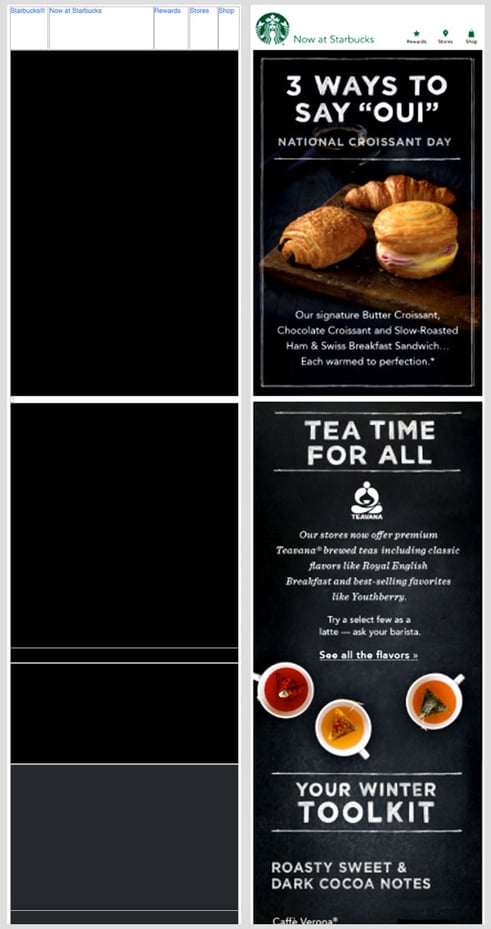
Not only has this email been made purely of image (tut tut, not best practice!) but there are no image alt tags either. While many email clients automatically turn images off by default, this obviously excludes those using screen readers from being able to see the message at all.
From the same blog, this example shows what happens when alt text is used in the most basic way. Again, the marketing message needs to be using text outside of the image. More than that, the alt tags add nothing. It literally shows the tagline of the company and the links to Twitter and the website. Nothing about these fun cookies they are trying to sell.
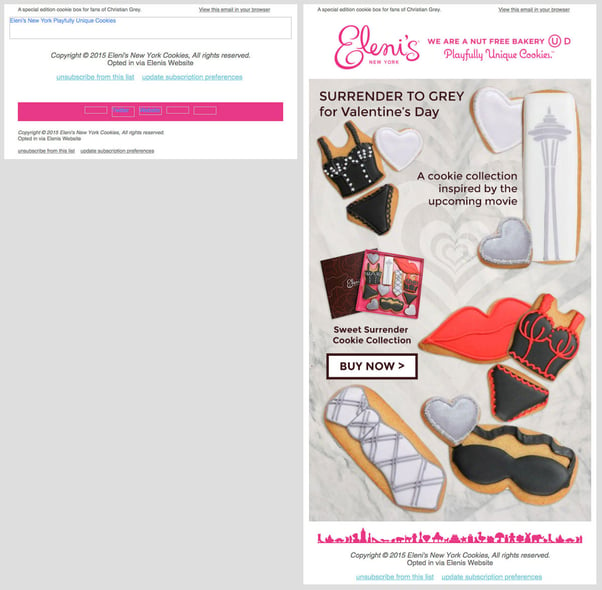
“The best format for alt text is sufficiently descriptive but doesn't contain any spammy attempts at keyword stuffing. If you can close your eyes, have someone read the alt text to you, and imagine a reasonably accurate version of the image, you're on the right track.”
And for anyone wondering, here’s a great example of best practice email alt text:
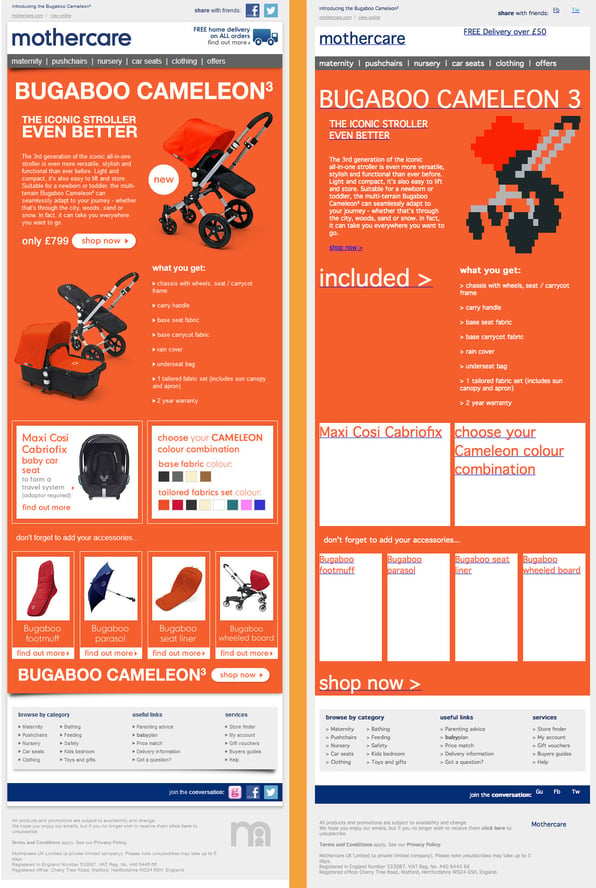
What makes a good alt text?
- Be specific and descriptive.
- Keep it brief. (The most popular screen readers cut off alt text at around 125 characters, so it's advisable to limit yourself to that character count or less.)
- Avoid keyword stuffing.
- Make sure it makes sense.
- Don’t waste space with “image of” etc. in your description.
Oh, and never ever replace text with images (especially in email)
These tips apply to alt tags for both email and websites. But on websites, you will also want to consider your SEO keyword strategy, and use your keyword phrases in an appropriate, relevant and descriptive way as part of the image alt tag.
Use video captions
Video is a HUGE part of the internet. YouTube has over 2.6 billion users as of 2022. TikTok is dominating social media, and Facebook/Instagram are doing everything that they can to keep up by favoring the Reels platform in feeds.
Captions, transcripts and audio descriptions
While most video streaming sites will have a built-in caption option, it’s not always as accurate as when you upload your own script. There are a few different types available, which you can read about in more detail on this blog:
- Closed captions – displaying timed text on a video that includes dialogue, sound effects, music, and song lyrics. This is the option most of us are more familiar with. These can be toggled on or off.
- Open captions – the same as above, only they are hard-coded so that they cannot be toggled off.
- Transcript – dialogue only of a recording (e.g. won’t show sound effects or music).
- Media alternative transcript – as above, but includes descriptions of what is displayed visually.
- Standard audio description – contains an audio narration over a video for the benefit of blind and visually impaired viewers.
- Extended audio description – this is where the video is edited to pause to give the viewer time to read or hear the captions.
Create social media, for everyone
Making your social media accessible doesn’t need to involve dramatic changes or efforts. The RNIB has compiled a short list of tweaks that can help partially sighted and blind people participate:
“…most blind and partially sighted people are likely to have their own ways of making social media accessible. Tools like magnification software, text-to-speech software and braille displays can be extremely helpful.”
- Add image descriptions to your posts.
- Use CamelCase in hashtags (more on that here).
- Don’t replace words with emojis – and similarly, don’t go crazy with them. (Text-to-speech software reads out a description for every single emoji which is used, so be careful with the number of emojis you include. For example, if someone includes four star emojis, the software will read out: "star star star star".)
- Add subtitles to your videos.
- And of course, we addressed the issue of custom fonts above. (Avoid it!)
Summary
And there you have it. By no means am I an expert, nor is this an exhaustive list. This is a starting point for how to make your digital content more accessible.
The issue of regulatory compliance and how to meet specific laws (such as ADA in the US) for accessibility (especially for public sector companies serving government audiences) is a bigger topic for another time. You can find some handy resources on that here.
Need help with creating digital content? Reach out to UP for DIGITAL.
